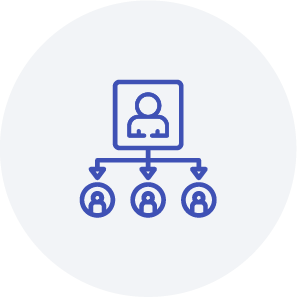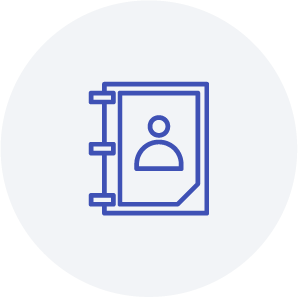CRM
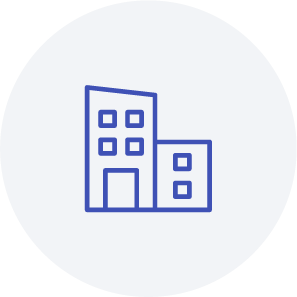
Companies
Companies are all types of companies (often B2B customers), except suppliers. Before you create a new company, the following information must be stored in the system: Company type and departments.
Create a company
-
Field one "First Name": If it has an official company name, just leave the first field open and enter the company name in the next field.
-
Field two "Name/Company": If it does not have an official company name, just enter first name in field one and family name in field two.
Create a location for the company
-
Locations: you can create multiple locations for one company and manage it here. When you create dossiers (projects) and documents later, they will be subordinated to the locations.
Create a contact for the company
-
Contacts: Here you create contacts that belong to this company. The best thing to do first is to create a travel agent with all the contact details.
Now you have created the basis for creating a trip. For this purpose, a dossier can be created under Company → Location → Contact → Your dossier, which summarizes all documents and information on a trip.
Create a dossier
- Opening date: On which day the dossier is opened.
- Travel Advisor: Which Travel Advisor is responsible on the Travel Agency side.
- Employee: Which employee is responsible for designing and managing the trip and the dossier in general?
- Responsible employee operations: In large DMCs, the administrative work is distinguished from the work of the travel designer (assembles the trip).
Note: If you wish, we can also automate the data import. Please contact us for this. All other options are not to be filled in at the moment.
Suppliers
Suppliers are service providers for your products. A product (product template and subproduct) can be assigned to only one supplier, but each supplier can be assigned to an unlimited number of products.
- If you create a main product with a supplier, this supplier will automatically be used for the subproduct as well.
- If you create a main product without a supplier, you can assign a separate supplier to each subproduct.
Create a supplier
- First name
If it has an official company name, just leave the first field open and enter the company name in the next field. - Name/Company
If it does not have an official company name, just enter first name in field one and family name in field two. Continue and fill in all mandatory fields. Congratulations, now you created a new supplier. - Type
Different types can be created under Administration → Administration → General → Company types. - Departments
Departments can be created under Administration → Administration → General → Departments. - Locations
You can create multiple locations for one supplier and manage it here. When you create dossiers (projects) and documents later, they will be subordinated to the locations. - Contacts
Here you create contacts that belong to this supplier.
Note: If you wish, we can also automate the data import. Please contact us for this. All other options are not to be filled in at the moment.
Contacts
Here you get an overview about all your contacts and the function to edit. Contacts can be created for a company or for a supplier.
Create contacts
- Click on Companies or Supplier
- Click on the company/supplier that the contact belongs to
- Click on the location that the contact belongs to
- Create a new contact in the menu contacts.
Note: If you wish, we can also automate the data import. Please contact us for this.