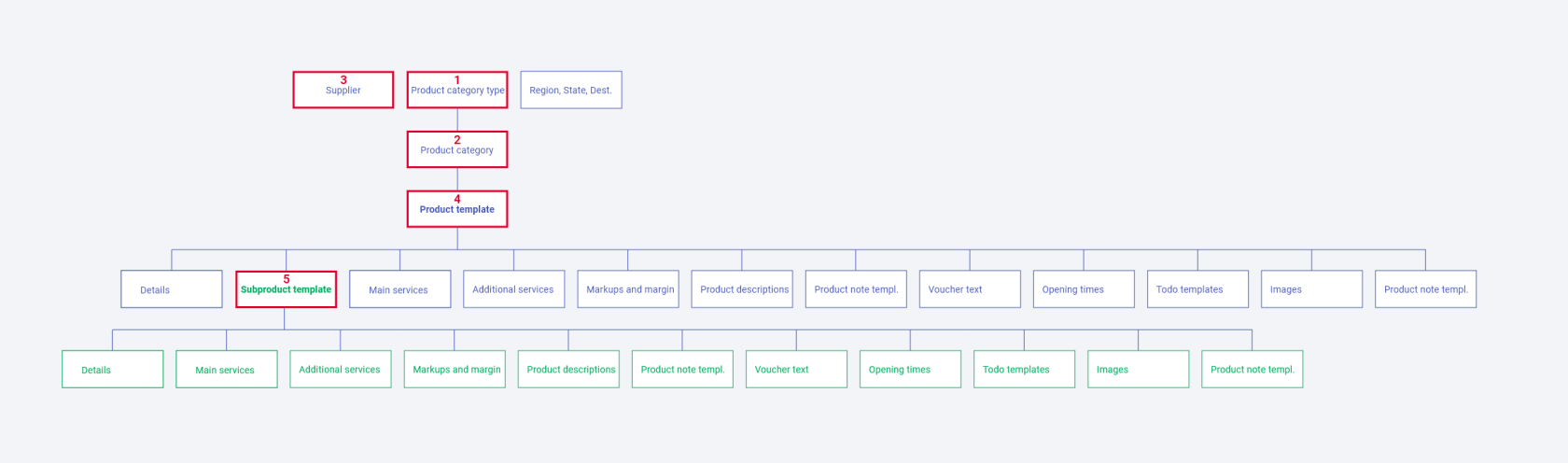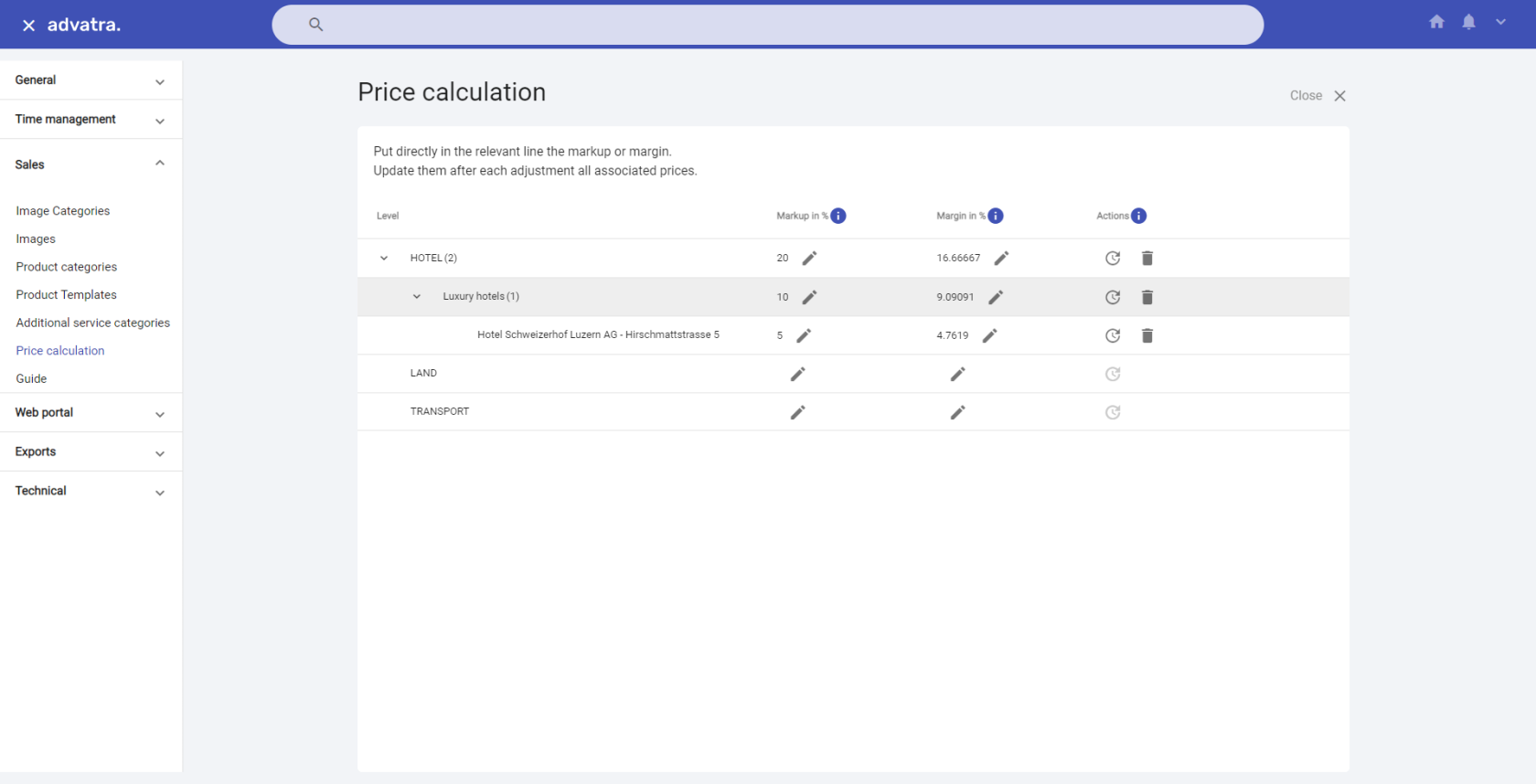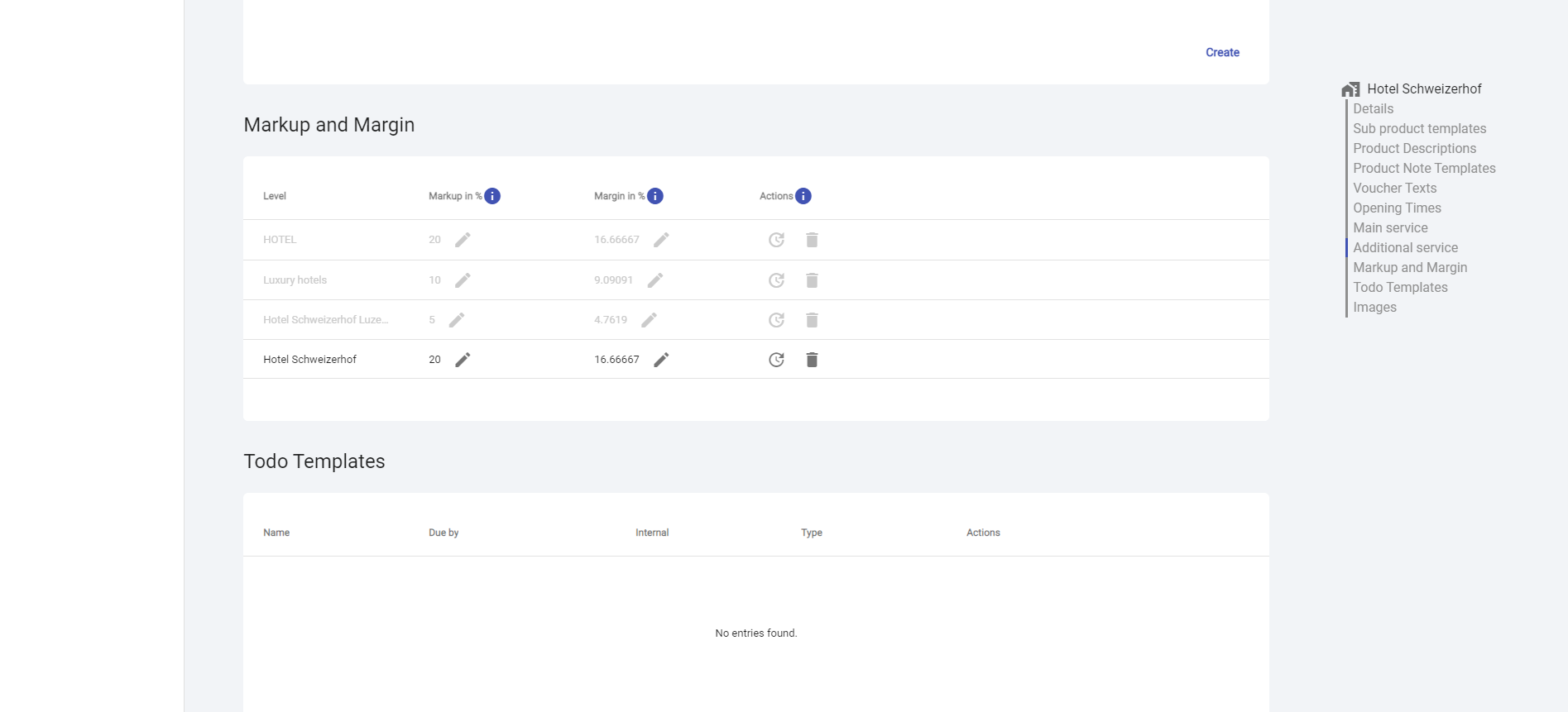Markup and margin
Markup
The markup refers to a percentage that is added to the purchase price of an item to arrive at a sales price. For example, if you have a markup of 33% on your purchase price, it means that you sold your product 33% above your purchase price. If you want to determine your markup, you can ask yourself the following question: What markup must be added to the purchase price to make a profit?
Margin
Margin refers to the percentage of the selling price that is considered profit. If they have a margin of 33%, it means they made 33% profit on the sale. So margin is the percentage of profit from the selling price. If you want to determine your margin, you can start from the question, how much profit do you want to have in the end?
On which level can markups and margins be set?
- Product category type (Hotel, Transfer, Country)
- Product category (your own categories, which are subordinated to the product category types: for example restaurants, lakes, mountains)
- Supplier (Hotel Schweizerhof AG)
- Product template (Hotel Schweizerhof)
- Subproduct template (Double room with lake view)
What influence does the hierarchy of levels has on prices?
Markups and margins are defined in a specific hierarchy you can see below. If you change the markup or margin on one level (product category), you can update all prices attached to this level and the levels below (supplier, product template, subproduct template) at once. Except the levels in the hierarchy below the one you want to change, have set their own markup and margin. To do this, write the new markup or margin directly in the relevant line and update the line. Attention: Price updates cannot be undone. More on this under Mass Price Updates.
Are there any required steps to be able to set markups and margins?
To be able to set markups and margins, it is important that product categories, product templates, subproduct templates and suppliers are already added and linked to each other during the first setup steps. If these levels have not been added yet, please add them first.
- CRM → Supplier
- Administration → Administration → Sales → Product categoris
- Administration → Administration → Sales → Product templates
- Add product templates (set prices and link suppliers)
- Set markups or margin for product templates or subproduct templates
- Administration → Sales → Price calculation
-
- Set markups and margins for product category type, product category and supplier
- Update your prices and get a preview of the updated prices
Where are markups and margins set?
Markups and margins are set in two different places in the system. Levels are split between these two places.
Administration → Sales → Price calculation
- Product category type
- Product category
- Supplier
Administration → Sales → Product templates
- Product templates
- Subproduct templates